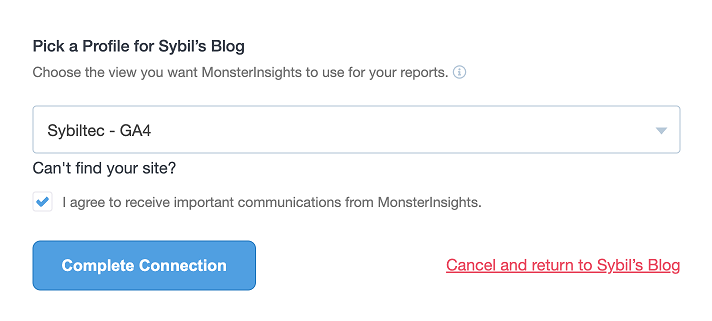Google Analytics 4 Installation on WordPress
Date published: 19 June 2023 | by Sybil Mayard
Ensure that your WordPress website is not password-protected or in maintenance mode before proceeding.
This article assumes that you have created a GA4 property already. If you haven't yet done so, please read my article, How Do I Upgrade to Google Analytics 4?
Firstly, find your Google Analytics measurement ID. This can be found from the Web stream details page in your Google Analytics account.
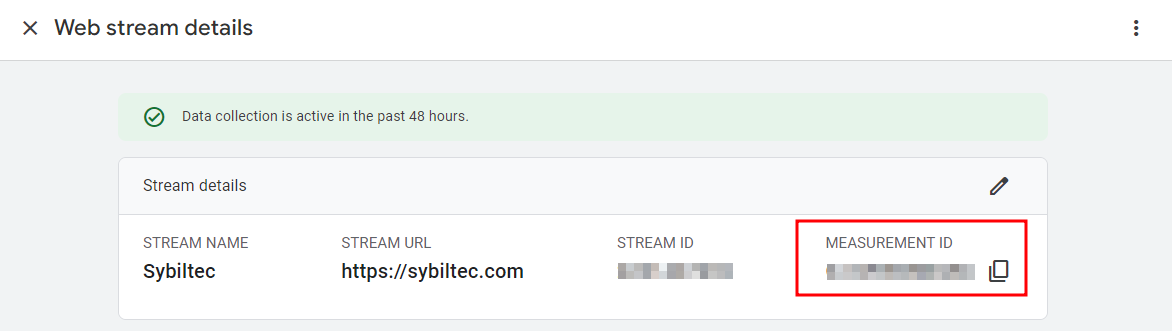
Log into your WordPress admin.
Go to Plugins > Add New, then search for MonsterInsights.
Click Install Now, and then activate the plugin.
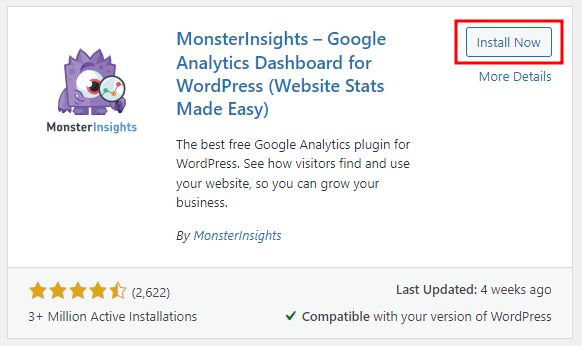
Click the Launch the Wizard! button.
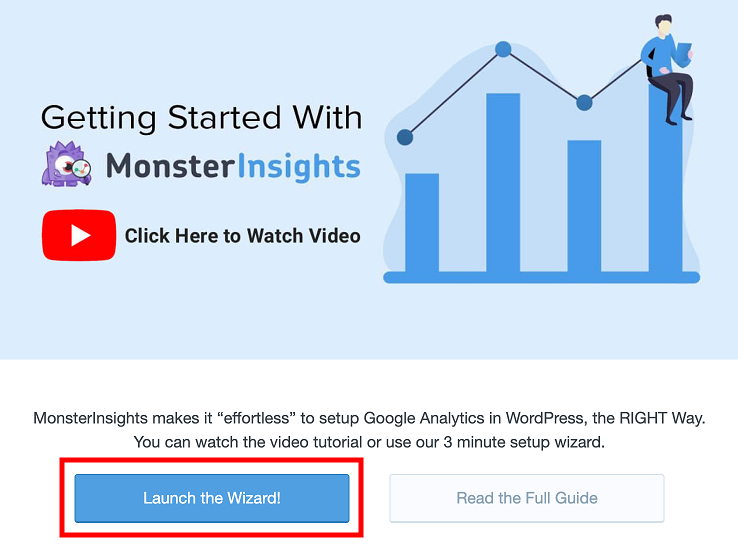
Select the type of website, and click Save and Continue.
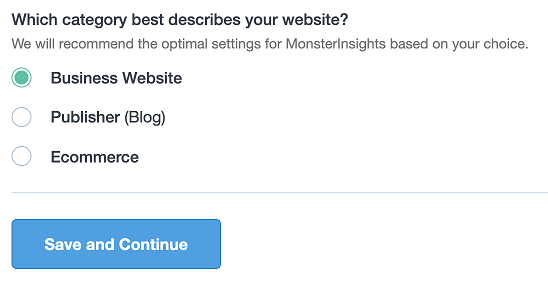
Click Connect MonsterInsights.
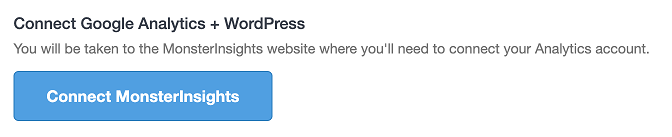
Select the Google account that owns your GA4 property.
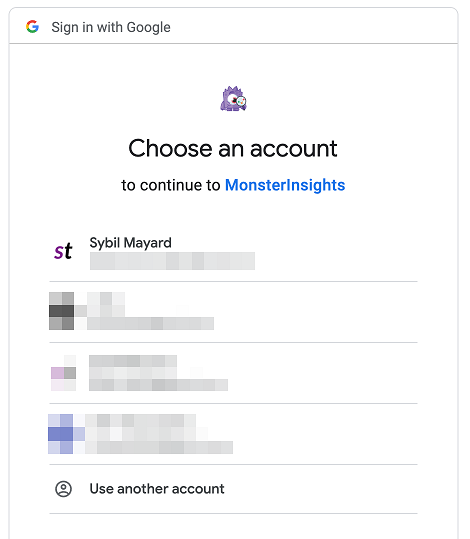
Click Allow.
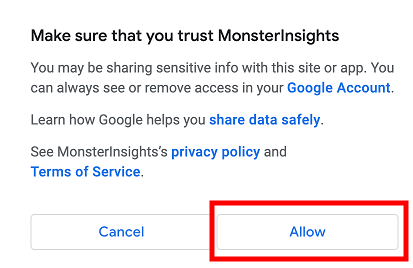
Select your GA4 property from the dropdown and click Complete Connection.